The COI module in LIRA will be used to collect all required disclosures per the university’s Conflict of Interest policy and the policy on Financial Conflicts of Interest Related to Research and Sponsored Programs.
To complete your annual COI disclosure:
Log in to LIRA
- You will receive an email from incoi@lehigh.edu prompting you to update your Disclosure Profile in LIRA. Click the link in this email to log into LIRA.
- On the login page, enter your Lehigh username and password and click Login. You may need to validate your login using Duo.
Access and Update your Disclosure Profile
- You are now in your Disclosure Profile. Click “Edit Disclosure Profile.”
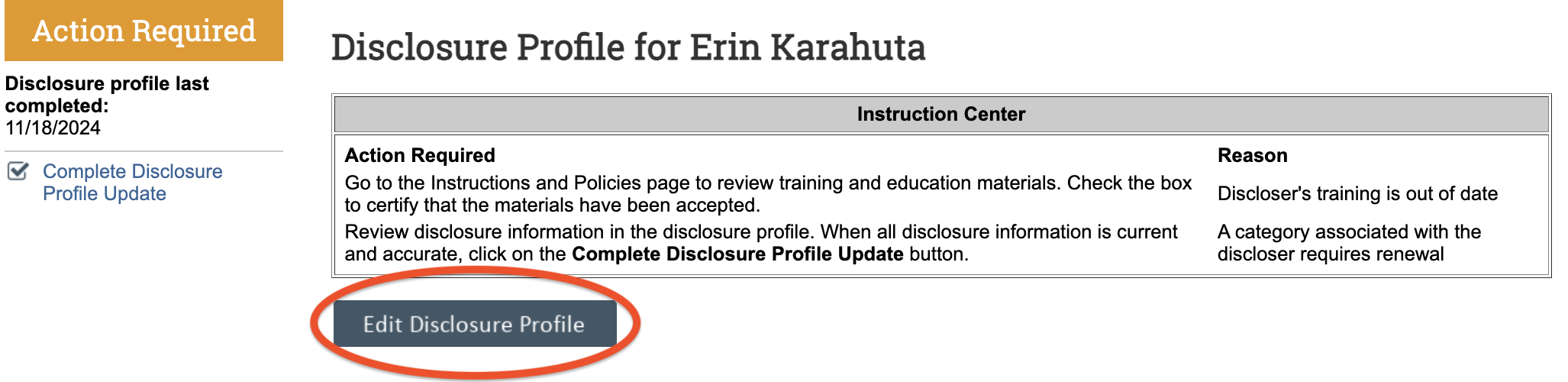
- Complete the Smart form:
- Read the “Instructions and Policies” page and review all policies presented. Click “I certify that I have read and understood the education materials presented to me”. Click Continue.
- Respond to the question on the “Employment of Relatives” page. Click Continue.
- Respond to “Select Yes if you have anything to disclose:” on the “Entity Disclosure Information” page. If you previously disclosed interest in an entity, the information you previously disclosed will appear here.
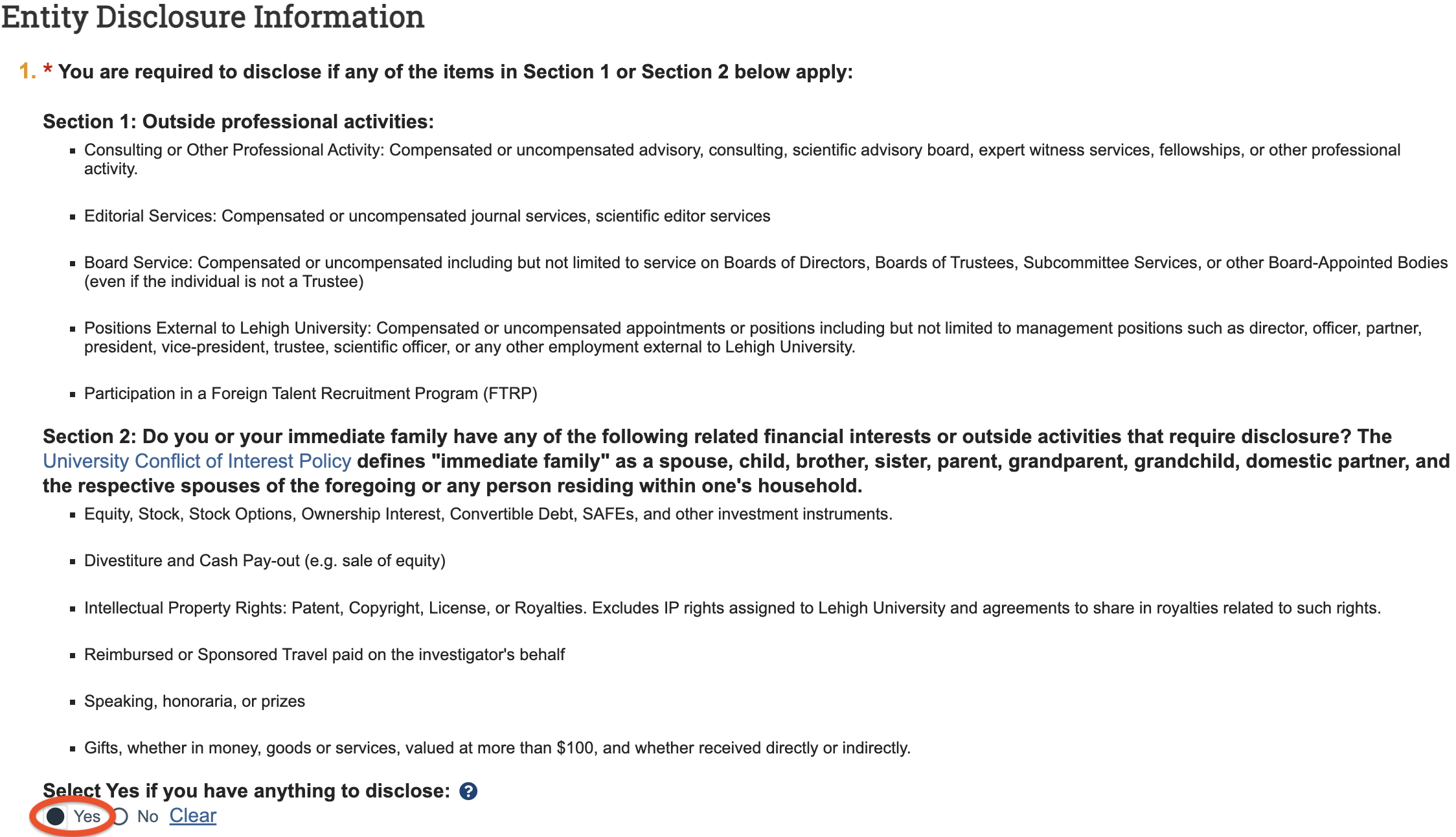
- If you select “Yes” an Entity disclosures box will appear below: Click Add.

Complete the questions that appear:
Entity: Search for and select the entity. If you cannot find the entity by searching, enter the name manually.
Respond to “Relation to discloser.”
Disclosure types: Select all that apply and respond to the questions that populate below.
When you are finished, click “OK.” If you must disclose an interest in another entity, click “OK and Add Another.” Click “Continue.”
- If you previously disclosed interest in an entity, select “Update.”

Review your previous disclosure to ensure it remains accurate. Make changes as needed. Click “ok” and “Continue.”
If you do not have anything to disclose select “No,” and click Continue.
- Click Complete Disclosure Profile Update.

Click OK to verify that all disclosure information is accurate and current. Note that all users will see the following message. All users must select OK.
- Confirm you have successfully submitted your disclosure:
- Under your Disclosures tab, you will see “No Action Required.” This means you have submitted the form and completed your disclosure.
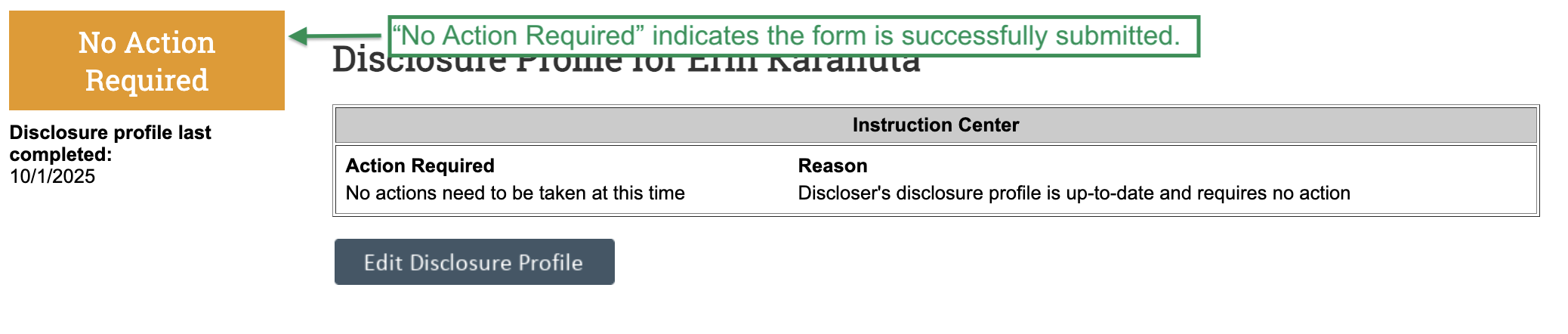
- If you see “Action Required” you have not submitted your disclosure. Click Complete Profile Disclosure Update to complete form.
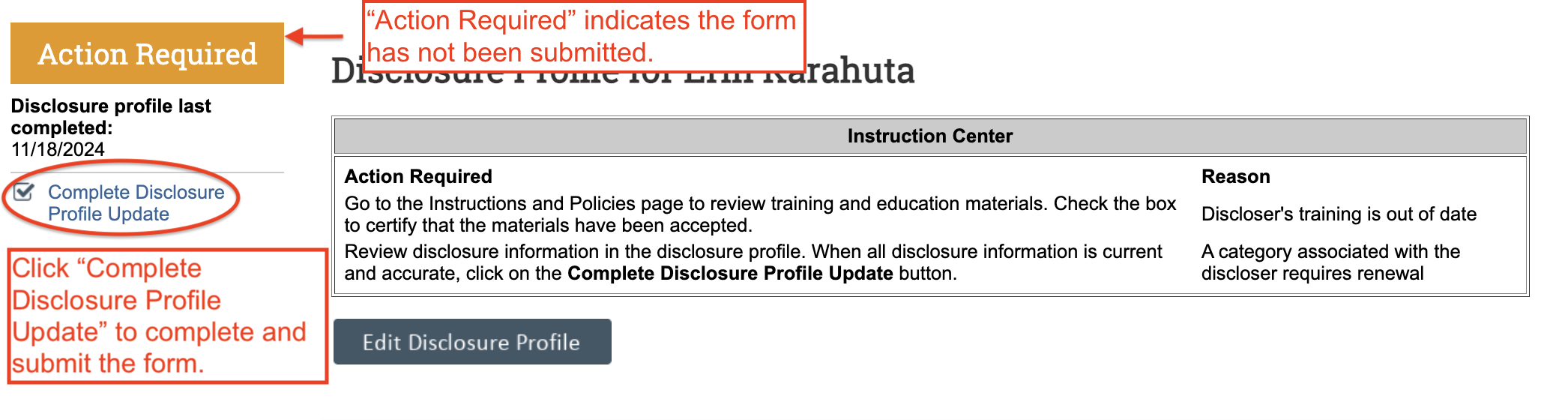
- You will receive an email confirming the process is complete:
- Email Subject: You have successfully completed your COI Disclosure Profile Update
The Office of Research Integrity and/or the Office of Internal Audit will review your response as necessary and will follow up with you if needed.
